Need help? We’ve got you covered! Answers to frequently asked questions can be found by clicking on the links below.
WORKSHOP TOOLS
All our virtual workshops will be delivered using Zoom and Miro.
ZOOM
Is your Zoom account up to date?
We use Zoom video conferencing. Be sure you’re on the Latest Version of Zoom (if you are using the desktop app). Zoom regularly provides new versions to release new features and fix bugs. Please check to see if you have upgraded to the latest version.
Instructions from Zoom help here.
If you’re new to Zoom, take a few minutes to learn about participant controls here.
MIRO
What is Miro?
Miro is our online collaboration tool of choice. Think of Miro as your hub for all the details related to your course. In addition to logistical details, you’ll also find the following links on your course Miro board:
- Access to pre-course work
- Download course workbook/handouts
- Access Zoom
If you haven’t used Miro before, please allow yourself time to learn more about the tool prior to the start of your workshop.
We’ve also created a short exercise to help you navigate the basic functions of the tool while building a virtual name badge that will be used throughout your workshop. Please look for the course-specific Miro link we shared in your registration confirmation email to complete this exercise.
How do I create my Miro name badge for the workshop?
Once you access your course Miro board and read your welcome note, look for this frame on the board.
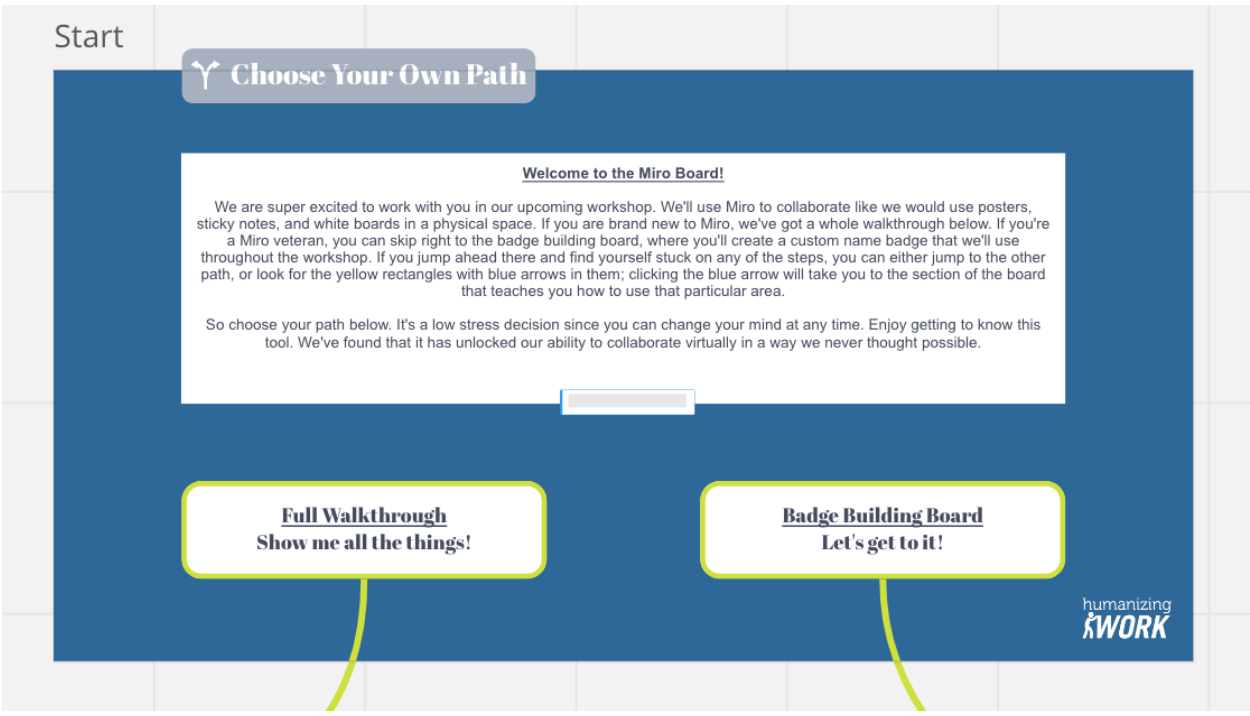
If this is the first time you have used Miro, we highly recommend choosing the “Full Walkthrough” path. If you’re familiar with Miro, feel free to take the “Badge Building Board” path. Simply follow the green arrows on your Miro board to get started with building your name badge.
Where do I find my Miro board link?
Your course-specific Miro link was shared in your course registration confirmation email. If you are unable to find that email, please check your spam/junk folder. If it’s still missing, please email support@humanizingwork.com for further assistance.
Trouble opening or loading Miro?
Miro works best when using a Chrome-based browser — Chrome, Edge, Brave, etc. Miro doesn’t work as well in other browsers. It misbehaves terribly in Internet Explorer.
If you experience difficulty accessing the board, try opening it in a private/incognito window.
Where do I find the Zoom link for my workshop?
On your course Miro board. Your Zoom meeting link can be found on your course Miro board at the bottom of the blue-framed welcome note.
REQUIRED PREWORK
I clicked the required prework link. Now it’s asking me to login. How do I setup my login credentials?
If you’re new to training with us, you’ll use the “Forgot Password” link to set up your login credentials.
Follow these 3 quick steps:
- After clicking the precourse work link. Click on “Sign In” in the upper right corner of the webpage. Enter the email address used during your registration.
- Click “Forgot Password”.
- Check your email to complete setting up your password.
Where’s my “Forgot Password Email”? It never arrived.
It may take up to 15 minutes for the email to land in your inbox. If that time passes without the communication arriving, please check your spam/junk folder. Still no email? Please email support@humanizingwork.com for further assistance.
Why do you require prework?
A number of our workshops require participants to complete online content prior to the start of training in order to maximize their investment in training. Many workshops spend most of the time teaching the basics, and participants leave struggling to know how to apply them in their context. We want to get to the application as soon as possible, so we have prepared foundational content in an online, self-guided format. For certification workshops, this online coursework is counted as part of your certification requirements, so completion is mandatory. Please prioritize completing the content before your workshop begins so we can jump right into more valuable application with everyone at the same baseline level of understanding.
How long will it take to complete the required prework?
If your course requires prework, it may take anywhere from 20 minutes to 1-2 hours to complete the content, depending on your course requirements and how new it is to you. Precourse work must be completed prior to the start of your workshop.
COURSE MATERIALS
How do I find my course materials?
Printed copies of the course workbook will be shipped to registered participants who reside in the US.
*Late registrants or those joining us from outside the US may download a copy of the workbook by clicking on the workbook image on your Miro board welcome note. After clicking the image, look for the popup menu above it and click on the download arrow. We recommend you print a copy or have the file up on a 2nd device or screen.
Please Note!
*Late registrants are defined as those who register 7 business days or less from course dates. Digital workbooks may not be reproduced or distributed without permission.
WORKSHOP ATTENDANCE
I need to miss a portion of the workshop… What do I do?
If you are taking a certification workshop, you may not miss more than 1-hour of course instruction time if you are pursuing certification. You must also make up any missed material. Please alert your course instructor ahead of time if you need to miss any portion of your workshop. Make note of what the class was discussing when you stepped away and what was being discussed when you returned.
How do you handle workshop participation?
Our courses are highly interactive! You will be engaging in collaborative learning with other course participants. While we understand you may need to momentarily step away from your screen, please plan to have your camera ON throughout the course.
How do I transfer to a future course?
You may transfer your registration to a future course with at least 3 business days’ notice. Late transfer fees may be assessed.
Email support@humanizingwork.com for further information.